If you need to publish your dashboard on Tableau Server and view it with selected filters applied to the data, you can create Custom Views and set it as the default view.
A Custom View is different from the Original view but it is still a part of it. If changes are made to the Original view and republished to the server, they will reflect in the Custom View as well. If the Original View is deleted, so will the Custom View from the server.
How to Create Custom Views:
- Open the dashboard that you want to customize on the server.
- Make the necessary modifications on your dashboard (for e.g. apply filters, sorting etc.) You now be able to see an asterisk in the view indicating that modifications have been made
- Click View on the toolbar and give a name for the Custom View and save it.
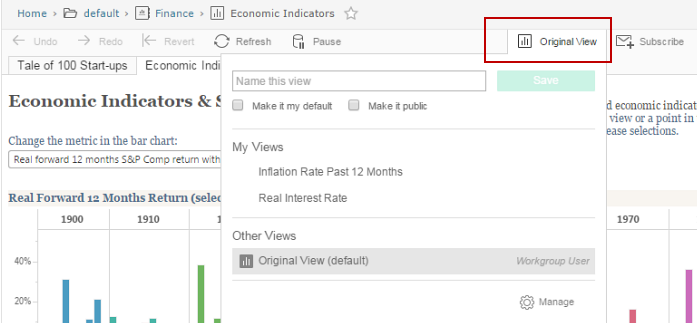
- The view can be set as your default view and should be made public if others needs to access it.
Manage and Delete custom views:
-
To manage custom views, click on View and then click Manage on the lower right of the box.
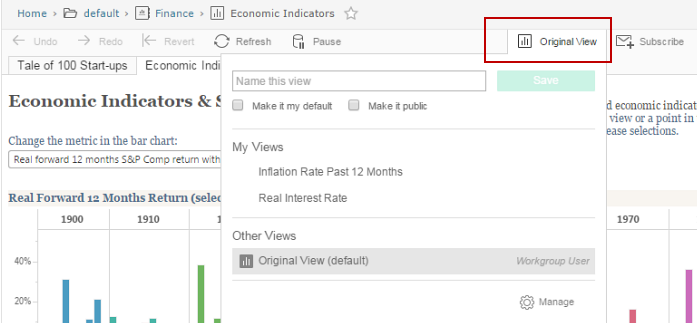
-
To make that as default view click
 , the icon changes to
, the icon changes to  indicating that it is now a Default View.
indicating that it is now a Default View.
-
Click the Private or Public icon to change the status of the view. Public custom views can be seen by others. Private custom views can only be seen by you.
Public View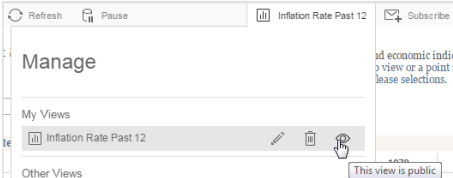
Private View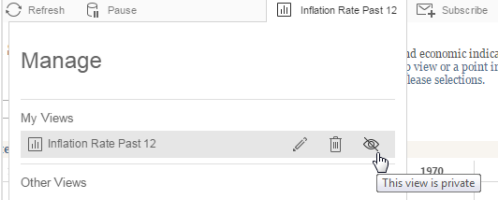
-
If you want to delete a Custom View click on the Delete icon.
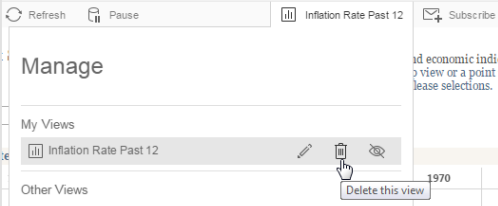
- Click Done.
Custom Views will break if there are any changes that are made to the measures or dimensions that have been used as global filters. For e.g. if the name of a measure is changed in the Original View, this will affect your Custom View.
How to prevent saved Custom Views from breaking
During a project for our client, we found that one of the Custom Views broke. After reaching out to Tableau Support, we were told of something to keep in mind regarding Custom Views:
“Custom Views are best utilized once a viz has reached its practically finalized state”
This seems to be the best practice. If the visualisation is going through rapid iterations and changing frequently, it is best to let users know that the Custom Views will also get affected by these changes. If any filters on in your workbook are global (and were modified before re-publishing), they may break Custom Views for worksheets.
In case of broken views, Revision History can be used to quickly revert back to a previous version of your workbook. This can allow you to compare both views from both versions to see what filters or fields caused the issue.
Subscribe yourself or others to Custom Views
It is possible to subscribe to Custom Views and receive snapshots via e-mail without logging into Tableau Server.
-
Click the Custom view that you have created.
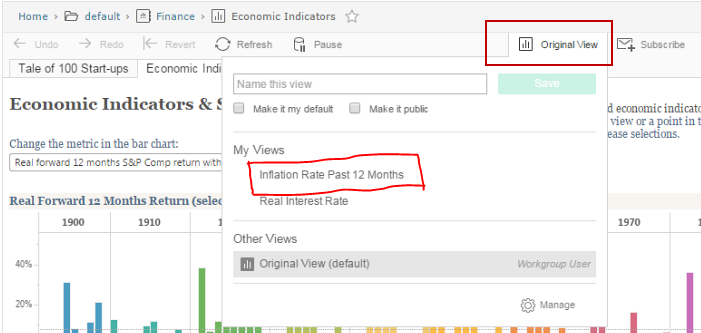
-
After the View has changed to the Custom View, you will see a subscription icon (
 ) on the toolbar. This will open up the options for Subscription.
) on the toolbar. This will open up the options for Subscription.
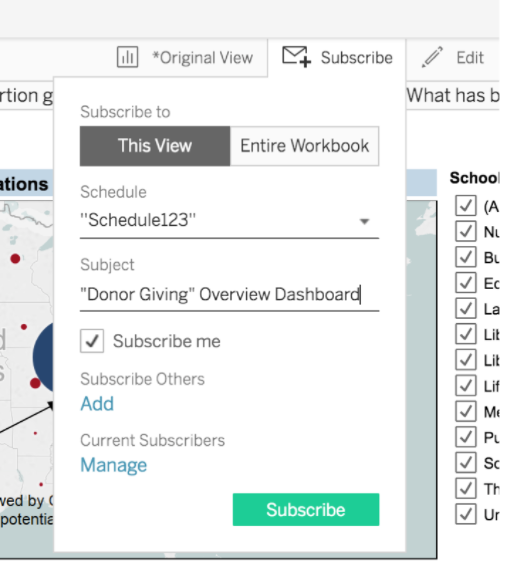
-
Click Subscribe to -> This View and then schedule the time you need the report. Check the Subscribe me box to set a subscription for yourself or Add other subscribers. You can select Subscribers from any users that are on the server.
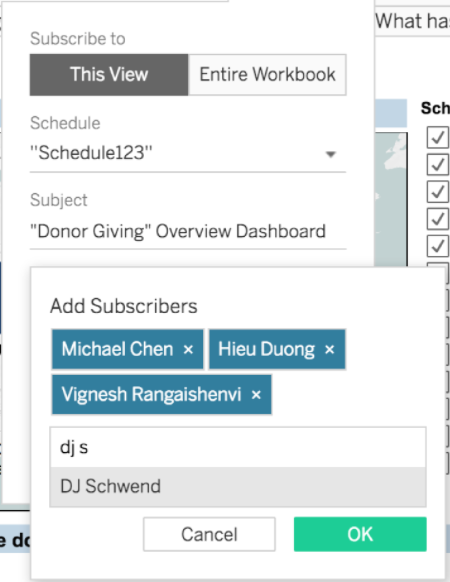
 Prev Article
Prev Article


